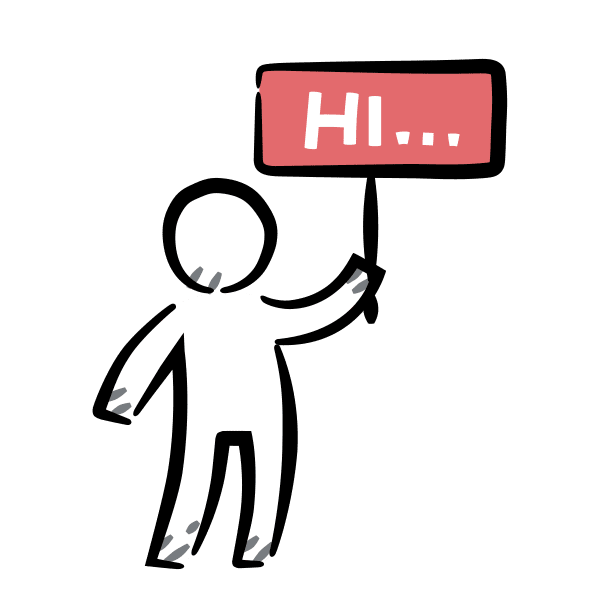
The Dashboard is your interface with Clever Alert.
You can access it from your computer (PC or Mac), your tablet or iPad, and your smartphone.
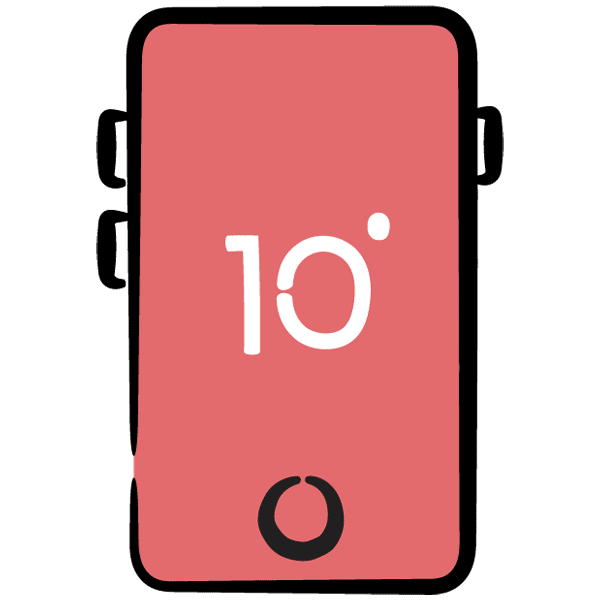
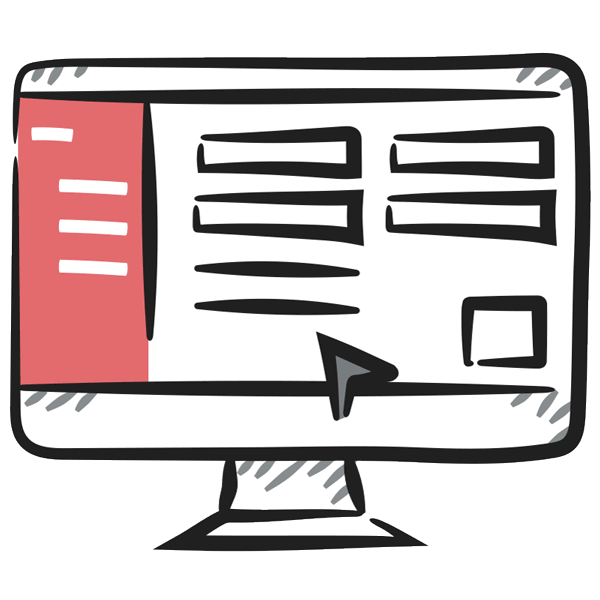
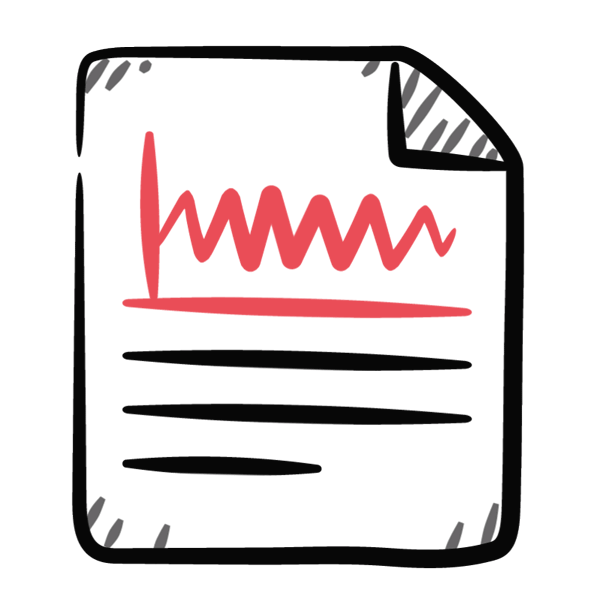
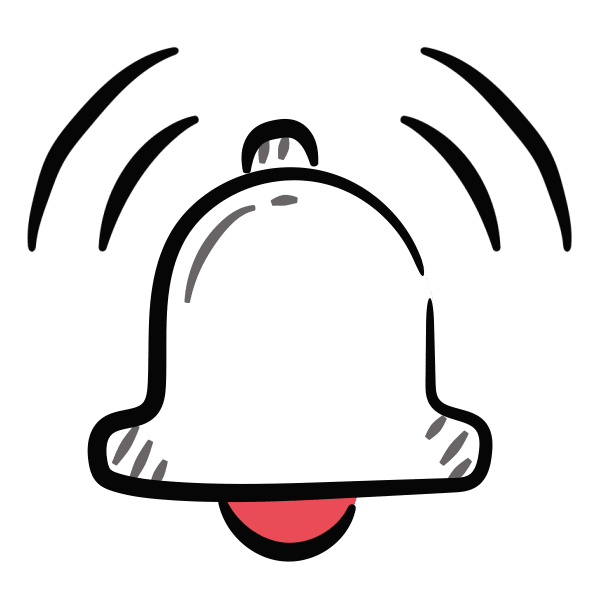
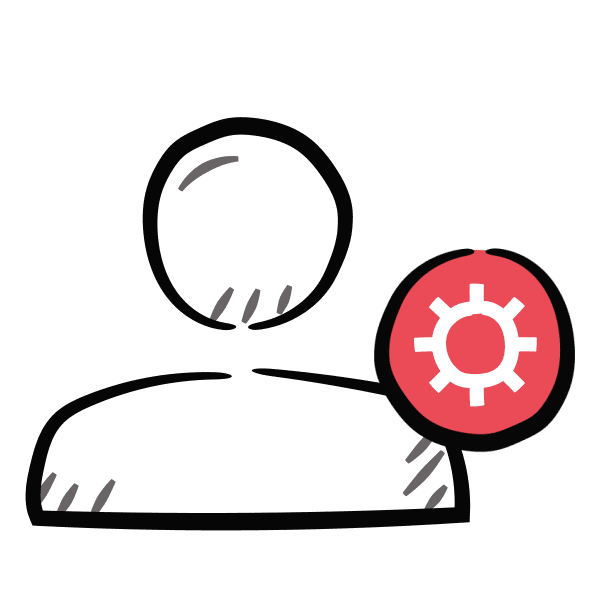
Open Google Chrome, or Microsoft Edge, or whatever you normally use to access the internet.*
Go to my.cleveralert.com.
*Clever Alert will not work on Microsoft Internet Explorer. It is too old.
Click on the Create an Account link.
Enter your email address in the form and click Continue.
You will be sent an email containing both a sign-in link and a six-digit code.
Sign-in link
If you click the sign-in link, Clever Alert will open the Dashboard in a new tab on your default browser and sign you in.
Six-digit code
Alternatively, you can copy the 6-digit code into the form from Step 2 to log in through that browser.
Add your first and last names or, if this is going to be an account you share with others, you may prefer to use something generic instead.
Click on the Create Organisation button.
Enter the name of your organisation and contact details. The more details you provide, the easier it is for us to contact your for support issues.

You can log in on any other internet connected device by simply going to my.cleveralert.com and entering you email address.
You will be sent an email with a 6-digit code. Simply type in this code to sign in.

On most devices, you will only need to receive the sign-in email once. Clever Alert will remember you the next time you go to the dashboard and not require a sign-in.
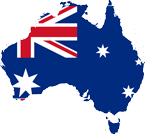
Proudly developed, sold and supported by Aussies. You little ripper!
All prices are in Australian dollars and include GST
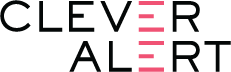
Clever Alert is a product of OnSolution Pty Ltd
Unit 38, 5 Anella Ave
Castle Hill NSW 2154
Australia